Sidebar
Timeline View
The Timeline View expands the possibilities of automatically organizing images within a defined time frame and theme without the need of complex search formulae. To access the Timeline View, click the “Timeline” button above the album folder tree in the Image Archive.
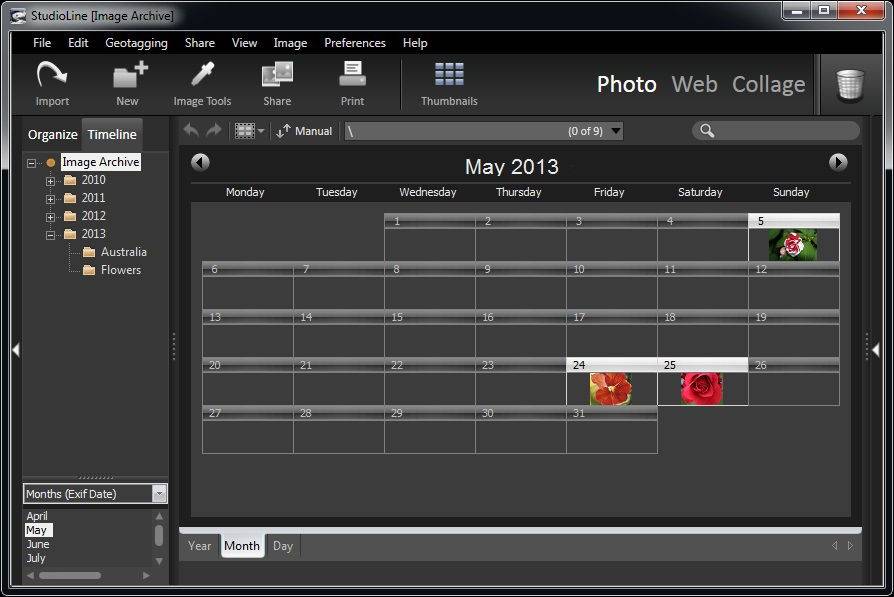
The top left-hand panel of the Timeline View lists all your folders, the panel below has a drop-down list where you can choose the type of date by which images are filtered:
- Exif Date: This option sorts images by the creation date as recorded by the digital camera. It’s a snap to find those vacation photos of Maine (when was that again? – 2 or 3 years ago?) plus you can clearly pinpoint any image to the exact day it was taken.
- File Date: This option sorts images based on the day that they were copied to your computer. This can be helpful for scanned and other images that lack Exif information.
- IPTC Date: This option allows you to filter by IPTC Date.
- GPS Date: This option allows you to filter by the GPS Date.
- Modification Date: This option sorts images based on the date when they were last edited. This is an excellent way to locate images that you recently have been working on – regardless of which albums and subfolders they may reside in.
- Load Date: This is the date that the image was loaded into the Image Archive. This is also the view to find the date when a copy or a link was created.
The bottom of the screen has three tabs for time navigation (Year, Month, Day). Here the “Year” tab opens the one-year calendar overview with highlighted days of all images taken that year in the folder specified. The monthly calendar view lets you see at a glance which days have images by displaying a thumbnail image of the first photo taken that day.
Click on any day and display all those images in the “Day” view. Here, image selection can be made using the usual methods of right click drag, mouse click, and the “Ctrl” key.
